Create An Application
How to create a sandbox or live application?
Create an OAuth application
-
Log in to the Signeasy developer portal using your developer account. This account will be your master account that will hold all your documents. If you do not yet have a Signeasy developer account, you can sign up for a free developer account.
-
Once you are logged in as a developer, you'd be able to access the API developer portal.
-
If you are exploring Signeasy API to test its capabilities, please ensure that you've selected the Sandbox tab. Later, when you are ready to integrate Signeasy into your live application, you can switch to the Live tab and create new live applications.
-
To create a new application, click on Create App, enter the app details, add the redirect URLs if you are planning to use the authorization code flow, select the required scopes, and click on Create App to register a new OAuth application with Signeasy.
Once the app is created, you'll be able to find your client_id and client_secret.
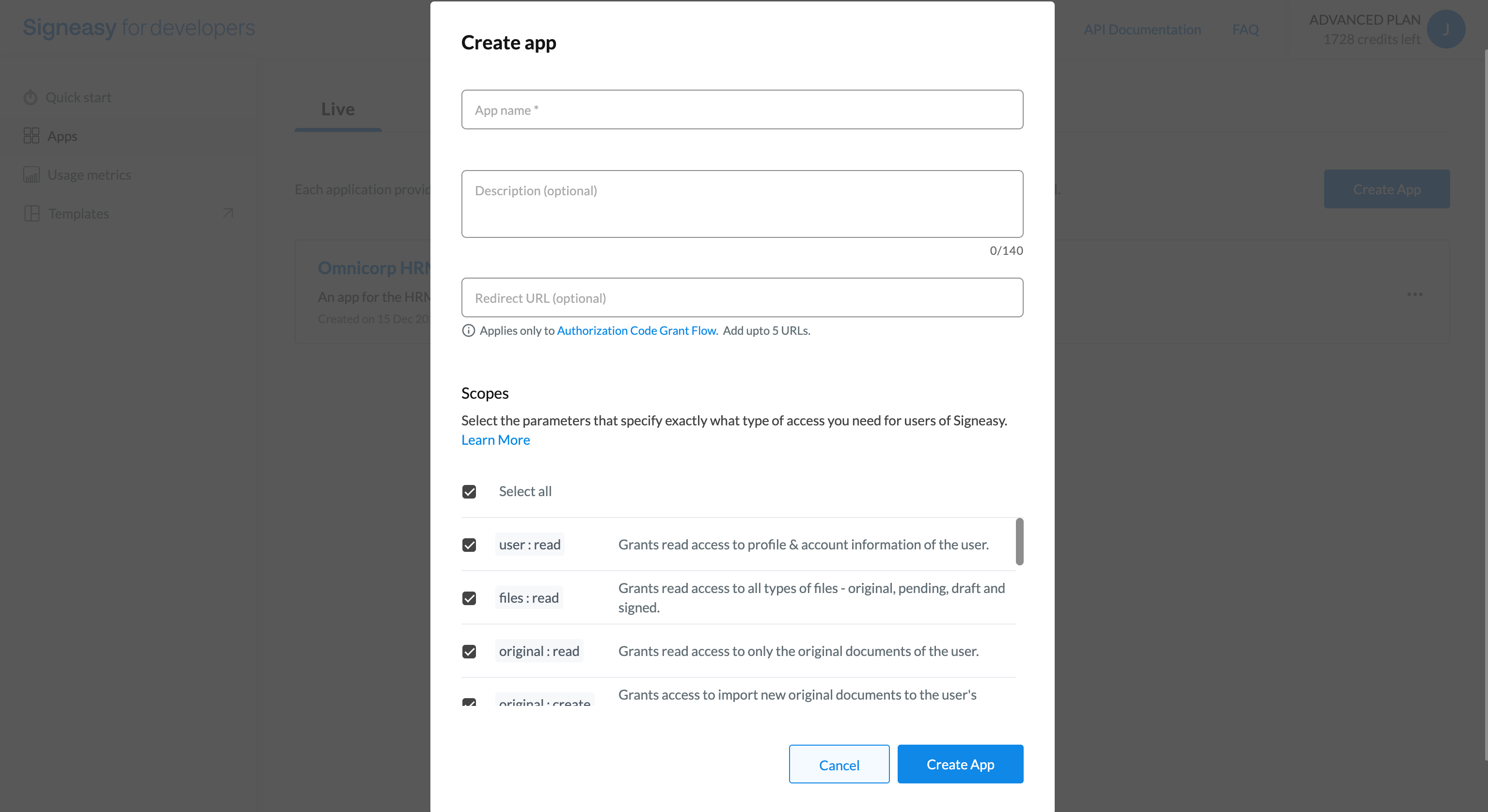
Create App
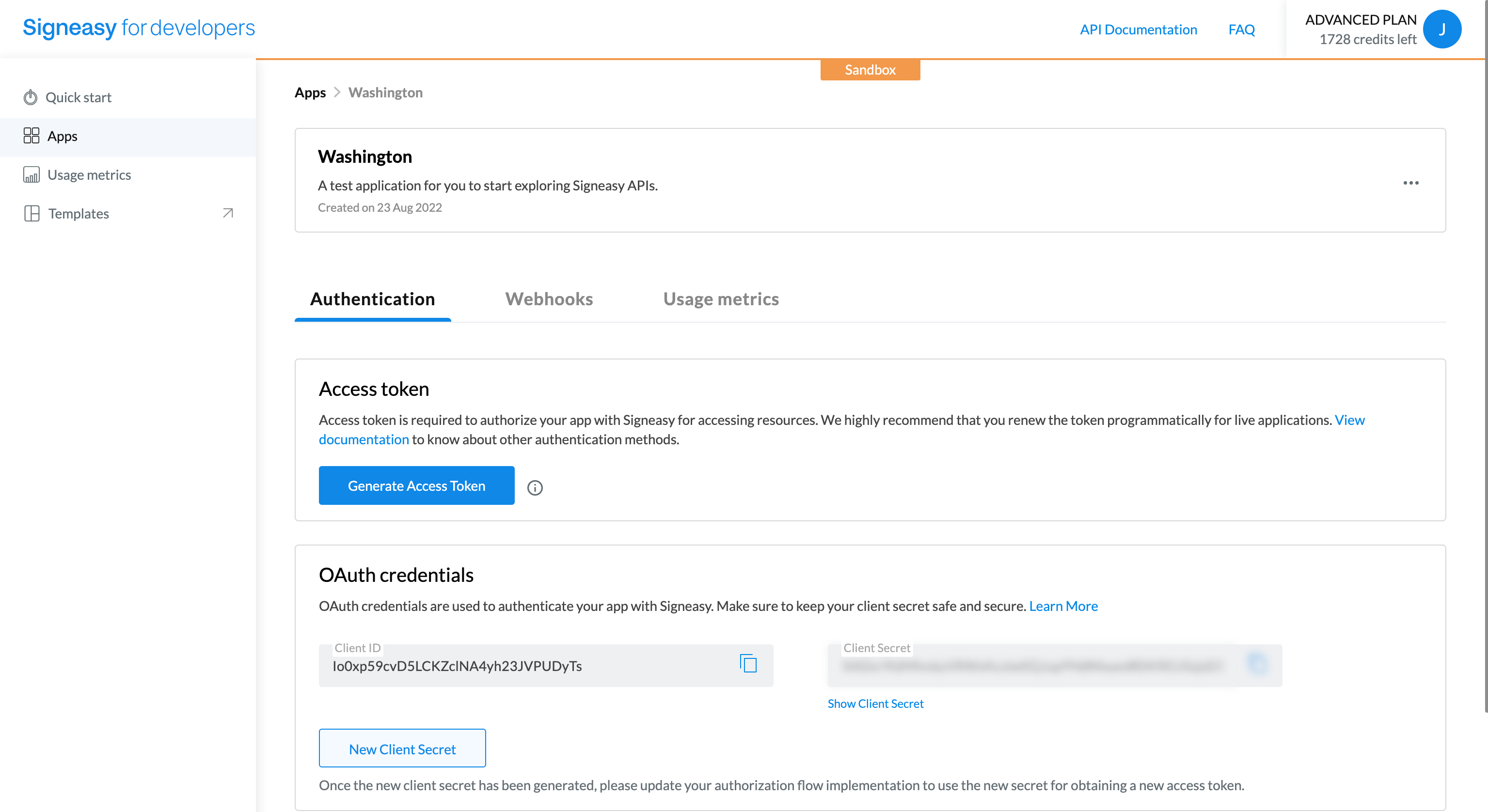
OAuth Credentials
| Key | Description |
|---|---|
client_id | This is your OAuth app's unique identifier. |
client_secret | This is your OAuth app's secret key, which will authenticate and authorize your app with Signeasy to generate access tokens. Keep it safe and private. Do not publish it elsewhere. |
redirect_url | A list of all authorized redirect URLs that your users can be taken to once they authorize your app to use their account on their behalf. This applies only to the authorization code flow of authorization. For an existing application, you can edit this field by editing the application. |
Updated 4 months ago