Templates
Create templates to send signature requests faster
If you are using the "Request Signature" feature with fields frequently, you will soon find yourself spending too much time in placing the fields on the document before sending them out for signature.
This is where Templates come in to help you. You can add fields to a document and save it as a template which you can then use to quickly request signatures. You only would have to add the recipient email addresses the next time. If required, the CC & message fields can also be configured before sending the document out for signature.
With the Template APIs, you can -
-
Fetch the list of all templates, in case you want to show the library of templates available for use within your app.
-
Request Signature via Templates where you mention the template ID instead of the Original File ID, apart from the usual emails of the recipients.
Signature Requests created via Templates also go through the same lifecycle as one created from an Original File. A new pending file is created, which then goes through the various recipient stages and once completed, the final document is available as a "Completed Document".
Merge Fields in Templates
Merge fields lets you pre-fill a template with data before sending the document out for signature. This is especially useful for documents like invoices, agreements, contracts where most of the document content remains the same for all your users while only certain elements of the document change for each signature request based on the user who needs to sign it.
Eg. An invoice could have the quantity of the item purchased changing for each customer. An offer letter could have different compensation details for each hire. A vendor agreement could have SSN, address changing for each vendor.
Creating a template with Merge Fields
Merge Fields are currently available only to Signeasy accounts with developer access enabled. If you need to create templates with merge fields, please write to us for developer access.
Steps to create a template with Merge Fields -
- Create a new template as you would usually do on the Signeasy webapp.
- Enter the roles of signers and go to the next step to prepare the document as a template.
- For text fields, you will see a new role called "Me (while sending)". This lets you fill that field when you are using the template to send a signature request.
- You can set a label for the merge field to help you identify what this field is for. In the example below, you can see the label of "Blood Group" being used to denote the starting date of the leave request.
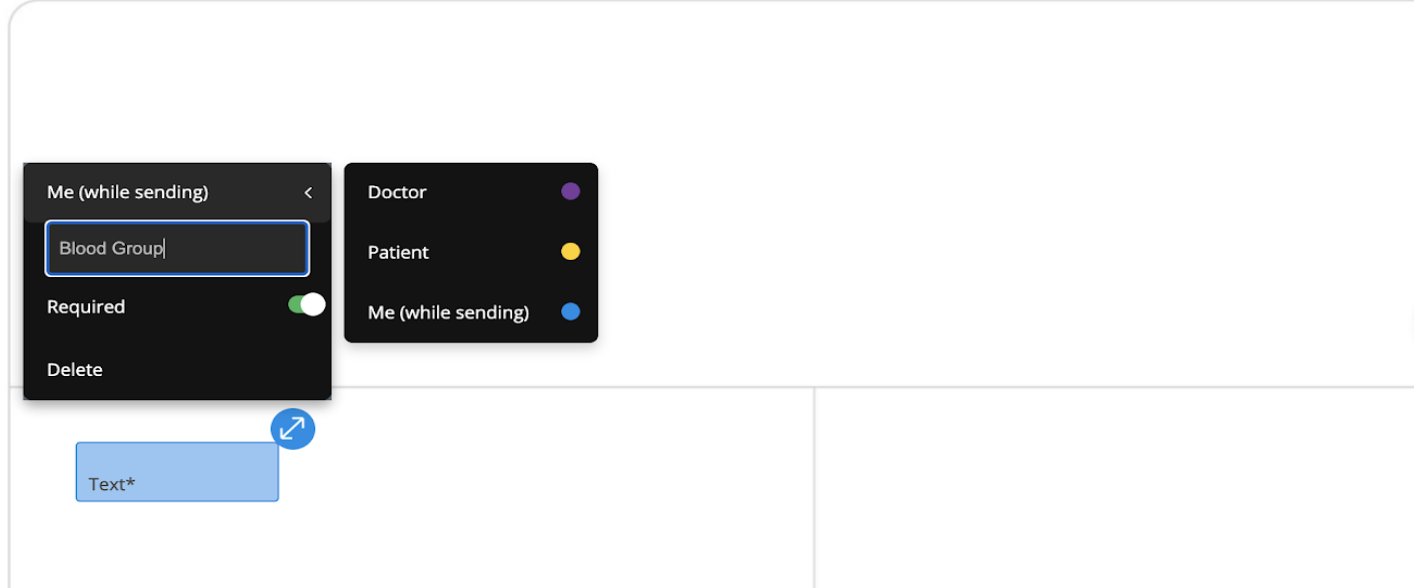
Merge Fields while creating a template.
- Save your template once you are done with adding all fields and merge fields.
A maximum of 25 merge fields can be added to a template. If you need more, please write to us and we will extend the limit.
Sending documents using templates with Merge Fields
You can set values to merge fields when you start a signature request using templates using the API.
Pass the labels & values as a dictionary in the request and the document will be pre-filled with the values before the document signers view and sign the document.
You can also choose a font size to set the values of the labels, giving you finer control and flexibility. This is usually useful when you want to use long text values for certain merge fields. Font sizes starting at 10 is recommended, to help with legibility for your document signers.
In case of required merge fields where you don't set any value, an empty string will be used as the default value.
Updated about 3 years ago